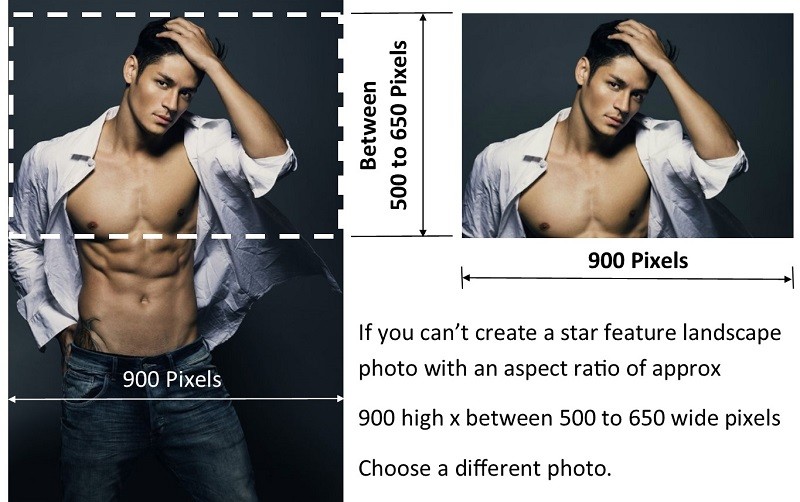Using a Free Online Editor to Crop Your Photo
Open your own free online photo editor or follow the steps below
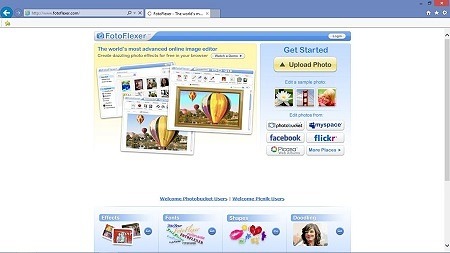 Click http://fotoflexer.com or type the URL into your browsers address line.
Click http://fotoflexer.com or type the URL into your browsers address line.
Step 3 Open the photo you want to edit.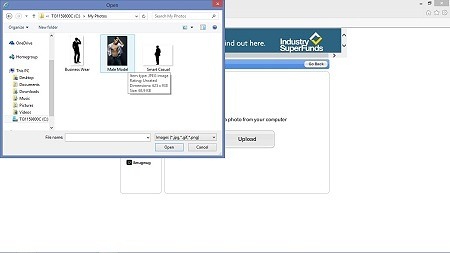 Click on to highlight the photo you want to edit, then click the open button.
Click on to highlight the photo you want to edit, then click the open button.
Step 5 Add a cropping area to your photo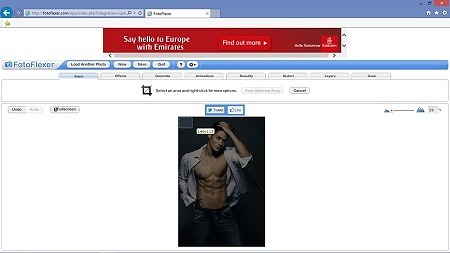 Click the crop tool button. Position pointer on photo, click and hold the left mouse button, drag a crop box to the whole width of your photo.
Click the crop tool button. Position pointer on photo, click and hold the left mouse button, drag a crop box to the whole width of your photo.
Step 7 Begin the save photo process.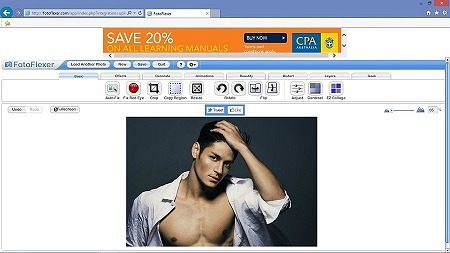 Click on the save button and follow the process.
Click on the save button and follow the process.
Step 9 Choose your new photo file name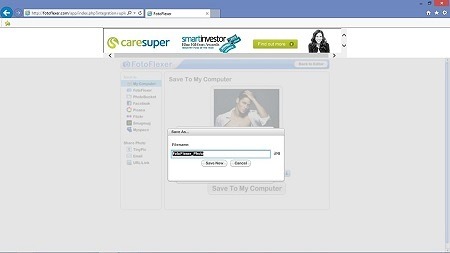 Change the file name to Your Name Feature Photo
Change the file name to Your Name Feature Photo
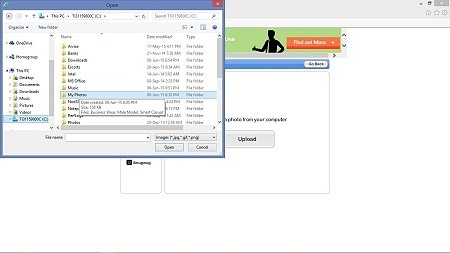 Click upload button, then double click on the folder for your stored photo.
Click upload button, then double click on the folder for your stored photo.
Step 4 Change the width of your photo to 900 pixels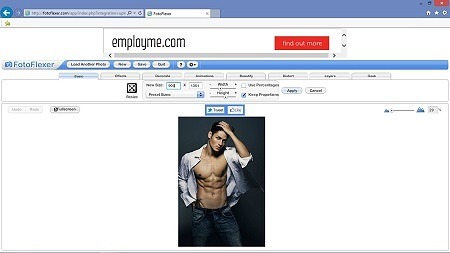 Click on the resize tool and change width to 900, then click apply.
Click on the resize tool and change width to 900, then click apply.
Step 6 Drag the crop box to produce your perfect landscape feature photo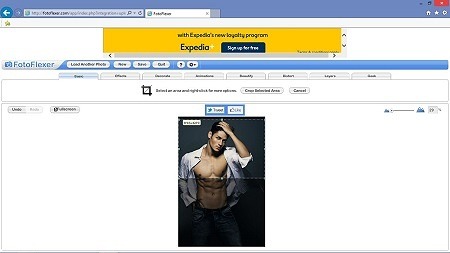 Expand the crop box to full width 900, expand it to between 500 and 650 pixel high in the position you want for final photo, then click apply.
Expand the crop box to full width 900, expand it to between 500 and 650 pixel high in the position you want for final photo, then click apply.
Step 8 Select the jpg option and save back to your computer.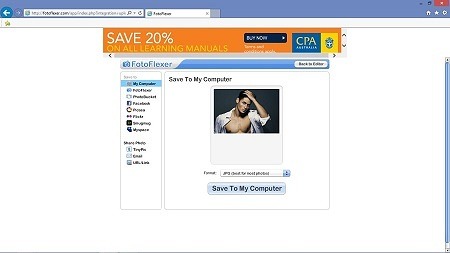 Choose the jpg option, then click the Save to My Computer button.
Choose the jpg option, then click the Save to My Computer button.
Step 10 Save to your computer in the folder you want to retrieve it from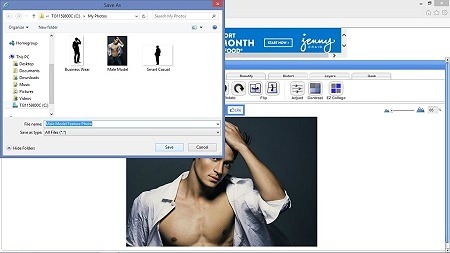 Choose the folder you want to save your photo in and click save. Your new Feature photo should now be on your computer in a landscape format approx 900 x (500 to 650) pixels and ready to attach to your “Please update my profile” email request.
Choose the folder you want to save your photo in and click save. Your new Feature photo should now be on your computer in a landscape format approx 900 x (500 to 650) pixels and ready to attach to your “Please update my profile” email request.
We do not necessarily recommend using http://fotoflexer.com as your photo editor of choice.We do not warrant their products or provide any support for them. There are many free photo editing packages available online that may suit you better. All Macs and Windows PCs have free paint packages built in that you can use to similar effect. This information is available to to London Male Escorts to help you get the most out of your professional photos,